Table of Contents
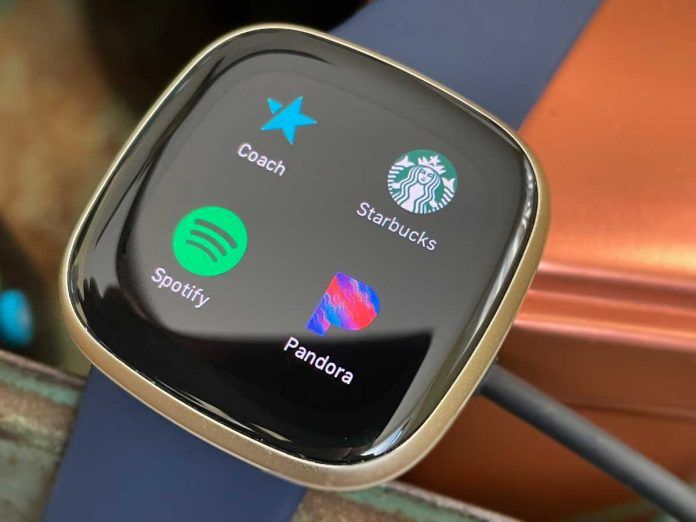
One of the coolest things about premium smartwatches is that they can do most of the things smartphones can do – including playing music.
If you’re trying to learn how to add music to your Fitbit Versa, Sense, or other Fitbit smartwatch, this is the article that you’ve been looking for!
There are several ways to go about it, and both have pros and cons. So, without any further ado, let us get right into it!
Related reading
Ways to Add Music to Fitbit’s
There are mainly two ways to add music to your Fitbit Sense or Versa smartwatch:
- Using streaming apps like Pandora and Deezer
- And local DRM-free songs using the Music app (available on Versa 2 and original Versa only)
- The Music app isn’t currently available on Fitbit Sense series, Versa Lite Edition, or Fitbit Versa 3 and above.
Remember that Spotify doesn’t work independently on Fitbit Versa devices, unlike other streaming apps.
Only Pandora and Deezer can play from your Fitbit Sense or Versa 3 without your phone.
So, if you want a streaming service for both your watch and phone, you may have to switch to one of the alternative options.
1: Use Streaming Apps for Fitbit Versa series 3+ and Fitbit Sense series
There are plenty of streaming apps to choose from for Fitbit Versa watches.
Thus far, Deezer and Pandora are the only ones worth mentioning that can handle streaming or downloading offline music.
Here are a few more details about them.
Before you start, make sure you connect a Bluetooth speaker or headphones to your Fitbit so you can listen to your music.
You cannot play music using Fitbit’s built-in speakers.
Deezer
Deezer is very similar to Spotify, with the main difference being that it works on Fitbit Versa watches independently. You don’t need to have your smartphone with you.
It also offers a HiFi edition for audiophiles who want lossless audio while the app is available on all popular platforms. This includes Fitbit watches, Android, iOS, Mac, and Windows.

It comes with a free trial of 30 days (90 for Fitbit devices). So, the least that you can do is give it a try. After that, you’ll have to pay a monthly subscription of:
- 6.99 euros for the premium package
- 10.49 for the family or HiFi package
- And 69.90 instead of 83.88 for the annual package.
Using it is as simple as any other music streaming service.
All you have to do is open it and select the songs you want to listen to. And there is also the option of downloading songs for offline access.
It would help if you had a paid subscription to Deezer and a Wi-Fi connection to download music. Also, activate your Deezer account first before trying to download any music to your Fitbit.
You cannot download music from Deezer on Fitbit’s Versa Lite Edition.
How to store music from Deezer onto your Fitbit Versa 3+ or Sense series
- Place your Fitbit on its charger.
- Set up Wi-Fi on your Fitbit using the Fitbit app if you haven’t done so.
- Choose your Fitbit device and scroll down to Wi-Fi settings to set up.
- Tap Today, select your profile picture or icon in the Fitbit app, and choose your Fitbit device.
- Choose Media and then select Deezer. Activate your membership if needed.
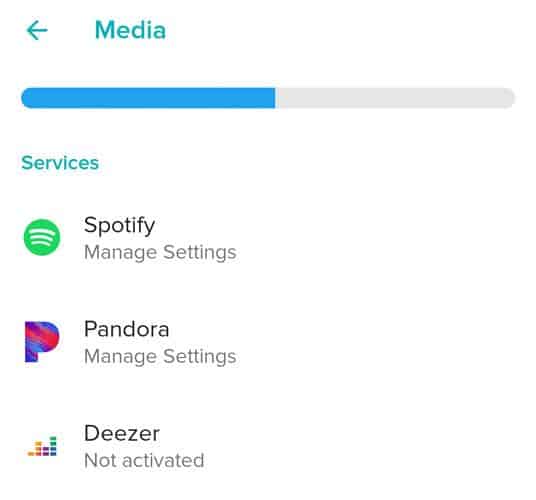
- Tap Add Music and tap any playlists you wish to download to your Fitbit.
- You can store about 150-200 songs on your Fitbit.
Pandora
A great alternative to Deezer is Pandora. It mostly seems to be made for workouts, and, in a way, the same applies to Deezer. What matters is that they both get the job done at the end of the day.
Unlike Deezer, Pandora only offers a 30-day trial. And don’t forget that it’s currently only available in the U.S.

This feature is only available to Pandora Plus, Pandora Premium, or Premium Family subscribers.
In terms of monthly subscriptions, you can look forward to:
- Pandora Plus for $5 with partial ads and limits
- Pandora Premium for $9 with unlimited access and no ads
- $14.99 for the family package
- $4.99 for students
- And $7.99 for veterans
Using Pandora is as easy as with any other streaming app. Just make an account, log in, and start playing music.
The Pandora app is available to Fitbit models: Ionic, Sense series, and Versa series in the United States, who also have a paid subscription to Pandora.
With Pandora, you can either automatically sync up to 3 of your most-played Pandora stations or choose Pandora’s curated Workout stations to download to your Fitbit.
If you use Thumbprint Radio, it also downloads regardless of which option you choose.
You cannot download music from Pandora to a Fitbit Versa Lite.
How to store music from Pandora onto your Fitbit Versa 3+ or Sense series
- Place your Fitbit on its charger.
- If you haven’t done so, set up Wi-Fi on your Fitbit using the Fitbit app, and verify that your Fitbit is connected to Wi-Fi.
- Open the Fitbit app, choose the Today tab > your profile picture or icon, and select your Fitbit from the list.
- Choose Media.
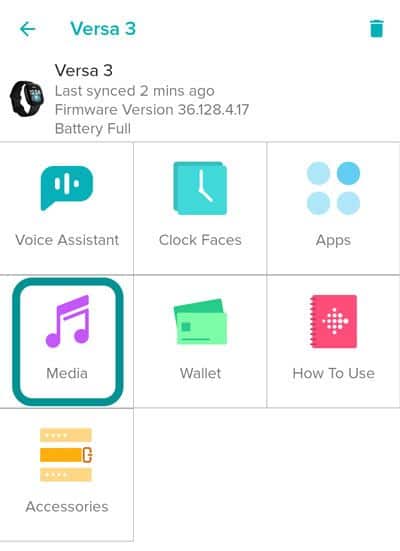
- Select Pandora.
- If needed, set it up and log into your Pandora account.
- Choose to auto-sync your three most-played Pandora stations or manually select from Pandora’s curated workout playlists.

- Tap the three-dot More button and choose Force Sync Now to download your Pandora music to your Fitbit.

- Please wait for all your music (stations) to download to your Fitbit before disconnecting it from its charger.
- Check the download’s progress via a banner at the top of Pandora inside the Fitbit app or in the Pandora app on your Fitbit.
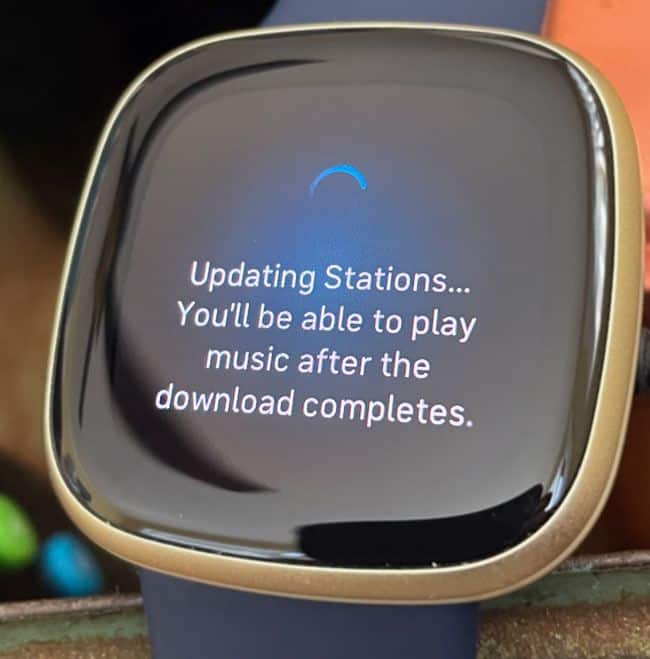
Want to remove or change Pandora stations on your Fitbit?
- Open the Fitbit app and choose the Today tab > your profile picture or icon > your Fitbit from the list > Media.
- Choose Pandora from your list of providers.
- Tap the three-dot More button.
- To change, tick the different station option.
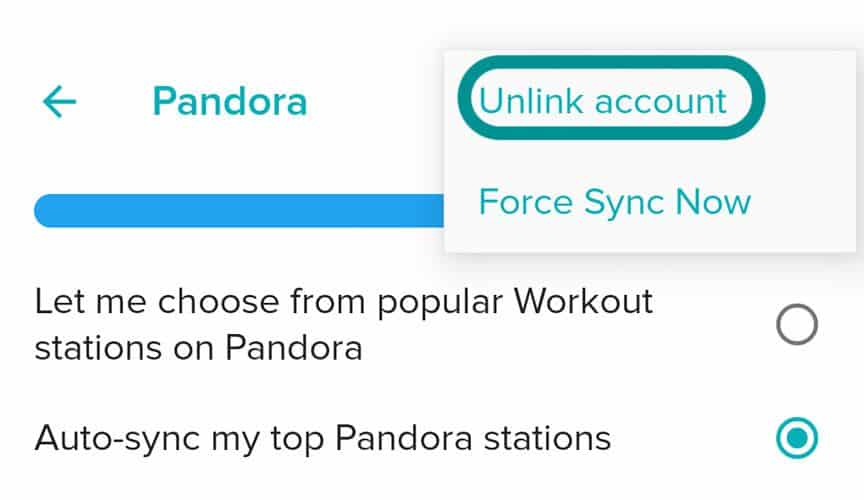
- To remove, press Unlink Pandora Account to remove all current stations.
Spotify
Spotify is undoubtedly one of the most popular streaming services, if not the most popular. You can use it to find almost every song and artist out there. So, consider checking it out.
The Spotify app doesn’t support playing music offline, so you must use your paired phone to connect to the internet.

Remember that while Spotify can be used for free on other platforms with ads, only premium users can stream music on Fitbit smartwatches.
Spotify’s premium plans include:
- Individual plan at $9.99 a month for streaming in one device at a time
- Duo at $12.99 a month for two devices under the same roof
- Family at $14.99 for up to 6 devices under the same roof with the option of blocking explicit tracks
- Students at $4.99
Fitbit’s Spotify app allows you to control the music playing on the Spotify app on your phone or other devices. You can also like songs and switch between playlists.
But you can’t download songs offline.
That may change with a future update. But, as of early 2021, you still can’t use Spotify offline on Fitbit devices.
2: Add DRM-Free Songs for older Fitbit Versa models
Unfortunately, Fitbit (owned now by Google) removed the option to transfer playlists to your Fitbit watch through your computer in late 2022. So these steps won’t work moving forward.
If you use an older Fitbit smartwatch, like the Versa 2, Versa, or Ionic, we highly recommend using the Music app to download songs directly onto your device. 
With Fitbit’s Music app, you can download, store, and play several hours of music and podcasts directly on your watch.
Some of you may have DRM-free songs from your Mac’s Music app, iTunes, and other platforms that don’t restrict you to their service.
So, if you only wish to access these songs, you don’t need to subscribe to a monthly streaming service. You can transfer whatever you already own.
To download music to your Fitbit, you must first create at least one playlist of songs in your computer’s Music app that you then download to your Fitbit.
If you use iTunes, check this setting in iTunes: Edit > Preferences > Advanced > Share iTunes Library XML with other applications > OK.
- Download and install the Fitbit Connect App on your computer and plug your Fitbit into its charger.
- Follow the on-screen setup instructions to connect your Fitbit to your computer or connect your Fitbit and computer to the same Wi-Fi network.
- To connect to Wi-Fi, open the Fitbit app, choose the Today tab > your profile picture or icon, and select your Fitbit device image. Tap Wi-Fi Settings and connect to or add a Wi-Fi network.
- On the Fitbit Connect app, select “Manage My Music.”
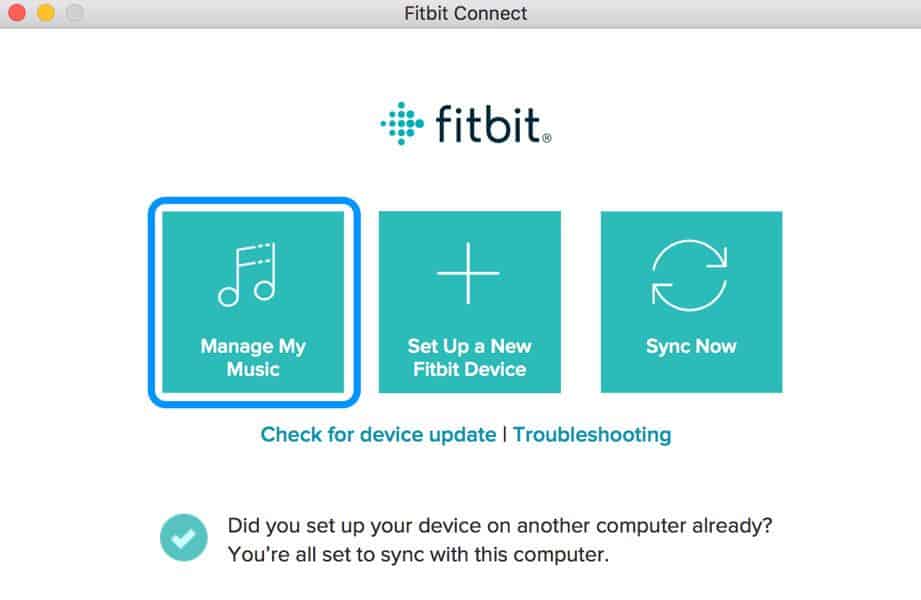
- Head over to your Versa 2 or older model.
- Open the Music app.
- Select Transfer Music.
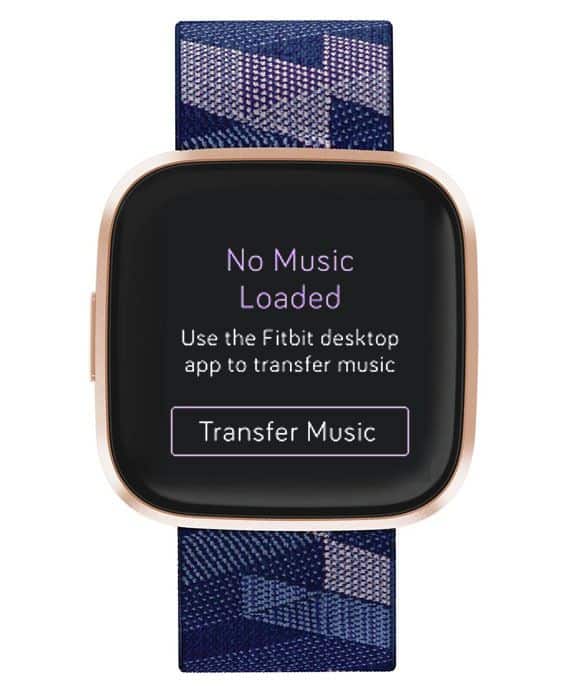
- Back in Fitbit Connect, choose to import a playlist of your choosing.
At this point, it’s worth noting that Fitbit devices only support MP3, MP4, AAC, and WMA files. We assume that lossless formats such as FLAC will possibly not be compatible.
Fitbit Connect not finding your playlists?
If you store your music outside your computer’s Music folder, you need to tell Fitbit Connect where to search.
- On your computer, open Fitbit Connect and choose Manage My Music.
- Click the Settings icon (gear) and choose Advanced Settings.
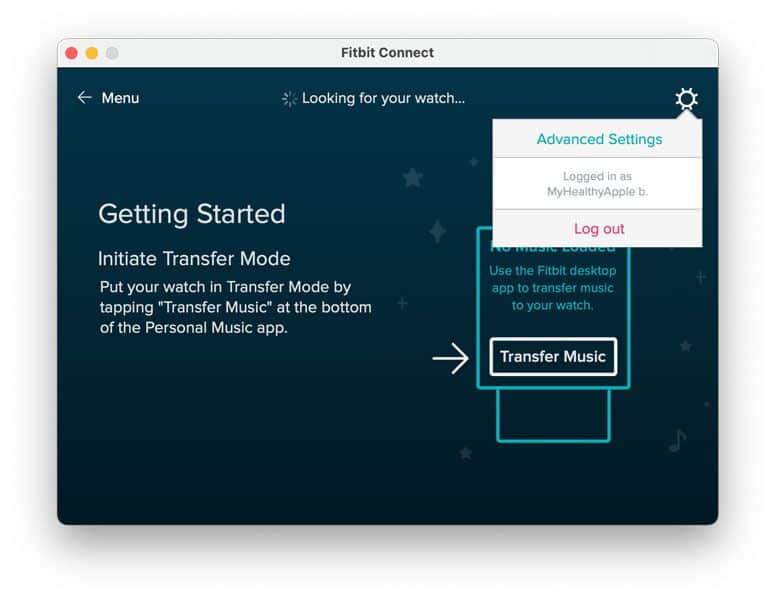
- Click the + and add any folders where you store your music, then click OK.
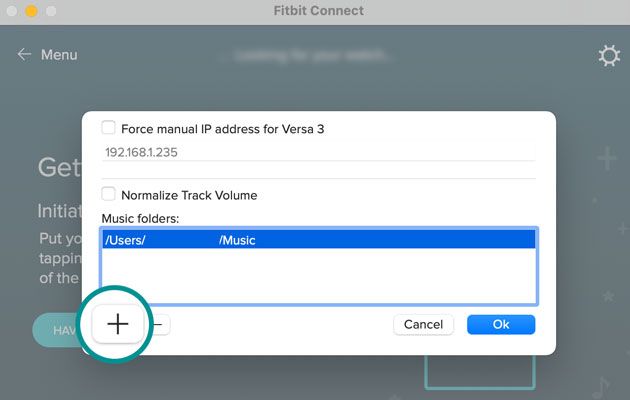
How to delete your playlists on your Fitbit using Fitbit Connect
- Plug your watch into the charger.
- Verify that your watch and computer connect to the same Wi-Fi network for watches that support Wi-Fi.
- Fitbit watches can’t connect to 5GHz, 802.11ac, WPA enterprise, or public Wi-Fi networks that require logins, subscriptions, or profiles.
- To see or change networks, open the Fitbit app and select the Today tab > your profile picture > your Fitbit device. Tap Wi-Fi Settings.
- Open Fitbit Connect on your computer and choose to Manage My Music.
- On your Fitbit, open the Music app and tap Transfer Music.
- If you don’t see it, scroll down.
- Wait for your Fitbit watch to connect.
- See the list of playlists downloaded to your watch on your computer screen.
- Tick the checkbox next to the playlist(s) you want to delete–wait for your Fitbit to update.
How to delete all your music from your Fitbit
- Open the Fitbit app and tap the Today tab > your profile picture or icon.
- Tap your Fitbit device image.
- Tap Media > Personal Music.
- Tap Remove All Personal Music.
- Wait for your Fitbit to update and delete all stored music.
Wrapping Up
And that’s how you add music on a Fitbit Versa series or Sense series watch. To put it in a nutshell, here are all the methods you can use:
- Deezer: Possibly the best music streaming service for Fitbit Versa and Sense watches right now. Also, one of the very few that offer lossless audio.
- Pandora: A decent alternative for U.S citizens with more pricing options
- Local: Great if you have DRM-free songs on your computer or phone that you want to transfer over to a Versa
And if you don’t mind taking your phone with you at all times, there’s also the Spotify app, which is more remote than a streaming service on Fitbit watches.
That’s all for now. Please let us know in the comments section if you want to add anything else or ask any questions.







More Stories
YouTube Songs tends to make its way to the Garmin app retailer
TikTok strikes deal with Adobe to bring its Commercial Music Library to AI content creation app Adobe Express
YouTube Music’s no cost strategy is about to get a large amount less practical in Canada